WebAssembly a low-level assembly-like language with a compact binary format, is not a new programming language or a more suitably Compiler target.
We can't run high-level languages C/C++ directly into the browser rather we generally used GCC compiler for this in this tutorial, I'll be demonstrating how to compile high-level languages through WebAssembly,
Considering your operating system as Linux.
Environment Setup
1. First, make sure your system is up to date
$ sudo apt-get update
$ sudo apt-get upgrade
$ sudo apt-get install build essential
Verify installation
$ where is gcc
$ which gcc
$ gcc --version
# if you are compiling with make.
$ make --version
$ pip -v
If you are receiving a pip: not found message so run the below command and restart your terminal, don't worry These types of messages mostly occur at the time of installing Wasienv.
Tip: sometimes it becomes necessary to restart your terminal to get things to install properly.
$ sudo apt install python3-pip
Output shoud be somthing like: pip 20.0.2 from /usr/lib/python3/dist-packages/pip (python 3.8) may version can change for you.
For compiling C/C++ language it's recommended to have Visual Studio code install in your system this will make your coding experience bit smother.
2. Install Wasmer
Wasmer is an open-source runtime for executing WebAssembly on the Server. Wasmer allows you to run WebAssembly modules either Standalone or Embedded within other languages such as C/C++, Rust, Python, Go, PHP, Ruby...
$ curl https://get.wasmer.io -sSfL | sh
$ wasmer --version
Once Wasmer is installed, you can get the pkg-config.
$ wasmer config --pkg-config
you'll receive output something like this
prefix=/Users/USER/.wasmer
exec_prefix=/Users/USER/.wasmer/bin
includedir=/Users/USER/.wasmer/include
libdir=/Users/syrus/.wasmer/lib
Name: wasmer
Description: The Wasmer library for running WebAssembly
Version: 2.0.0
Cflags: -I/Users/USER/.wasmer/include/wasmer
Libs: -L/Users/syrus/.wasmer/lib -lwasmer
3. Install Wasienv
$ curl https://raw.githubusercontent.com/wasienv/wasienv/master/install.sh | sh
If you want to compile a C/Cpp file to a WebAssembly WASI:
Replace example/examples with the name of your file.
# These are comments beginning with #
# To compile to a WebAssembly WASI file
# This command will generate:
# • An executable: ./example
# • A WebAssembly file: ./example.wasm
$ wasicc examples/example.c -o example
# If you are using configure
$ wasiconfigure ./configure
# If you are using CMake (or make)
$ wasimake cmake .
If you want to compile a C/Cpp file to plain WebAssembly:
# To compile to a WebAssembly file
# This command will generate:
# • An executable: ./example
# • A WebAssembly file: ./example.wasm
wasmcc examples/example.c -o example
For installing a SDK (wasienv install-sdk):
wasienv install-sdk 7
For setting an SDK as the default (wasienv default-sdk):
wasienv default-sdk 7
You can check its version by running the command
$ wasienv --version
for more commands in wasmenv you can refer to Wasmev Git repo
4. Install Wasmtime
A small and efficient runtime for WebAssembly & WASI.
$ curl https://wasmtime.dev/install.sh -sSf | bash
You can check its version by running the command
$ wasmtime --version
========================================================
C++
With this, you are all set to run your first program. use either of them
Open your Visual studio code with $ code . create a folder with .cpp extension in my case the folder name is HelloWasm.cpp
Try the basic Hello Wasm printing program
#include <iostream>
#include <string>
int main()
{
std::string firstname;
std::string compiler;
std::cout << "Hello User, Enter your first name.\n ";
std::cin >> firstname;
std::cout << "Enter your compiler name you gonna work with now.(gcc/wasienv)\n ";
std::cin >> compiler;
std::cout << "Hello " << firstname << ". you ran this program compiled through "<< compiler;
}
or
Try Printing Pascal's triangle.
repeat the same process.
Open your Visual studio code with $ code . create a folder with .cpp extension in my case the folder name is Pascal.cpp
#include <iostream>
using namespace std;
int main()
{
int rows, coef = 1;
cout << "Enter number of rows: ";
cin >> rows;
for(int i = 0; i < rows; i++)
{
for(int space = 1; space <= rows-i; space++)
cout <<" ";
for(int j = 0; j <= i; j++)
{
if (j == 0 || i == 0)
coef = 1;
else
coef = coef*(i-j+1)/j;
cout << coef << " ";
}
cout << endl;
}
return 0;
}
To Compile with GCC compiler.
This is the most common one to compile the C/C++ program. be careful with your file names since Linux is case-sensitive. (treats upper case and lowercase differently)
if you run $ g++ HelloWasm.cpp without output (-o ) file name it creates a.out to represent the default output compiled file but just to not create confusion we'll provide a name to it.
$ g++ HelloWasm.cpp -o HelloWasmOutput
# creates HelloWasmOutput.out
# now run the compiled file with
$ ./HelloWasmOutput
similarly for Pascal.cpp
g++ Pascal.cpp -o PascalOutput
./PascalOutput
To compile with Wasienv compiler
Similar instruction as the above only difference would be your output will be with .wasm extension.
wasic++ HelloWasm.cpp -o HelloWasmOutput
wasmtime HelloWasmOutput
Note that while executing this command, it might generate some warnings but you can ignore them.
Just like that for Pascal's Triangle.
wasic++ Pascal.cpp -o PascalOutput
wasmtime PascalOutput
..
C
Pascal's Triangle in C
#include <stdio.h>
int main() {
int rows, coef = 1, space, i, j;
printf("Enter the number of rows: ");
scanf("%d", &rows);
for (i = 0; i < rows; i++) {
for (space = 1; space <= rows - i; space++)
printf(" ");
for (j = 0; j <= i; j++) {
if (j == 0 || i == 0)
coef = 1;
else
coef = coef * (i - j + 1) / j;
printf("%4d", coef);
}
printf("\n");
}
return 0;
}
With GCC compiler
g++ Pascal.c -o Pascal_
./Pascal_C
With Wasmenv compiler
wasicc Pascal.c -o Pascal_c
wasmtime Pascal_C.wasm
Regardless of the Warning, you'll be getting your Tree printed.
Hope you enjoyed it compiling with wasmenv is as simple as with GCC only requirement is to set up your environment that too for once.
Git repo for codes and their generated outputs
References:
Enarx Docs for WebAssembly with C++
C Program to Print Pyramids and Patterns
C++ Programs To Create Pyramid and Pattern
Mozilla Docs

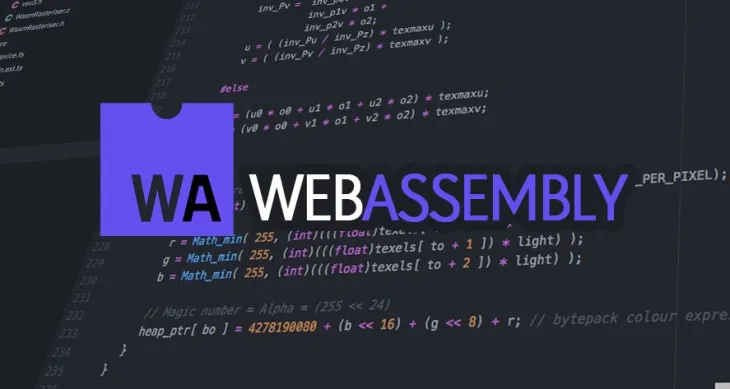

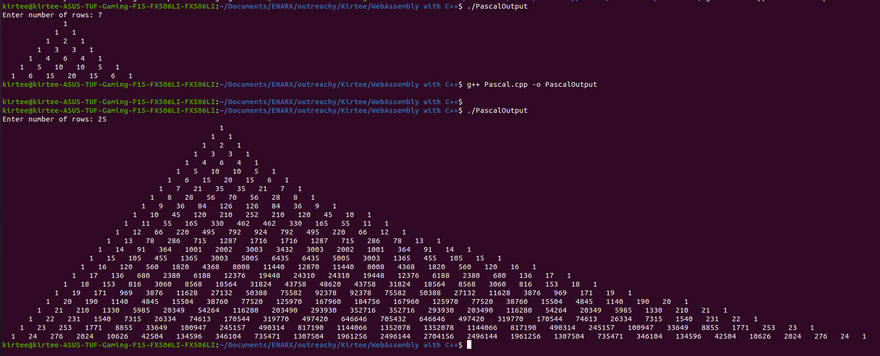

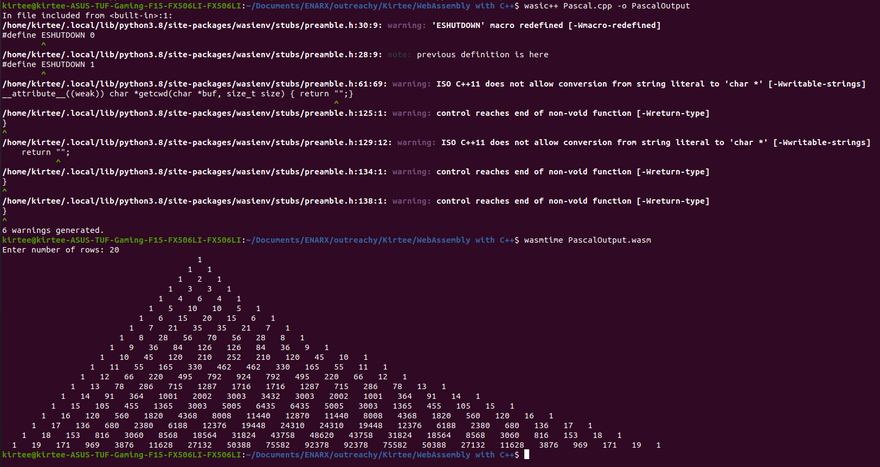
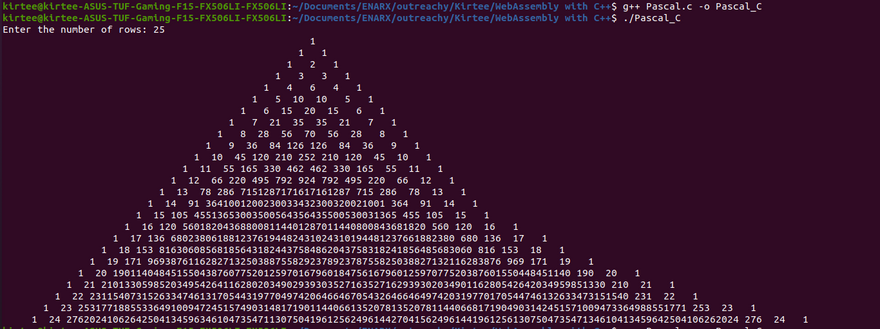




Oldest comments (0)