Connor Hicks published a nice blog post on how to write a wasm GoLang function with Sat: "A simple data hashing serverless function using Sat".
Sat has no dependencies, and can run in a tiny Docker container. So it was an opportunity to deploy it quickly on Fly.io. Fly.io is probably the most straightforward service to deploy containers in the cloud.
So let me walk you through how to deploy Connor's function with Sat on Fly.io.
Prerequisites
You will need:
- Docker (and a Docker Hub account)
- The Subo CLI
- The Fly.io CLI (and a Fly.io account)
Fly.io
Install the Fly.io CLI
Install the Fly.io CLI: See 👀 https://fly.io/docs/getting-started/installing-flyctl/
brew install superfly/tap/flyctl
Create an account on Fly.io
You need an account on Fly.io
flyctl auth signup
# you need a credit card to create an account (but there is a free plan)
Create a Fly.io token
You need to create a Fly.io token (after the sign up):
- Use https://web.fly.io/user/personal_access_tokens/new
- 🖐️ Copy the generated value to an environment variable
FLY_ACCESS_TOKEN
Suborbital
Install the Subo CLI
You need to install the Subo CLI: See 👀 https://github.com/suborbital/subo
brew tap suborbital/subo
brew install subo
Create a Runnable project, and build the wasm function
I reproduced the steps of "A simple data hashing serverless function using Sat", then my project looks like this:
.
└── sha256
├── go.mod
├── go.sum
├── main.go
└── sha256.wasm
I used the subo build . command to build the wasm module.
Prepare the project for deployment
You will need:
- a
Dockerfile - a
fly.tomlconfiguration file
Dockerfile
We will simply use the suborbital/sat image:
FROM suborbital/sat:latest
COPY ./sha256.wasm .
ENTRYPOINT [ "sat", "./sha256.wasm" ]
Fly.io configuration
You need to create a fly.toml file at the root of the Runnable project sha256 (it's the application configuration file: https://fly.io/docs/reference/configuration/)
kill_signal = "SIGINT"
kill_timeout = 5
processes = []
[experimental]
allowed_public_ports = []
auto_rollback = true
[[services]]
http_checks = []
internal_port = 8080
processes = ["app"]
protocol = "tcp"
script_checks = []
[services.concurrency]
hard_limit = 25
soft_limit = 20
type = "connections"
[[services.ports]]
handlers = ["http"]
port = 80
[[services.ports]]
handlers = ["tls", "http"]
port = 443
[[services.tcp_checks]]
grace_period = "1s"
interval = "15s"
restart_limit = 0
timeout = "2s"
Now, your project should look like that:
.
└── sha256
├── Dockerfile
├── fly.toml
├── go.mod
├── go.sum
├── main.go
└── sha256.wasm
Build and push the Docker image to the Docker Hub
docker_handle="your_docker_hub_handle"
docker_pwd="your_docker_hub_password"
docker login -u ${docker_handle} -p ${docker_pwd}
cd sha256
app_name="sha256-demo"
tag="0.0.0"
docker build -t ${app_name} .
docker tag ${app_name} ${docker_handle}/${app_name}:${tag}
docker image ls
docker push ${docker_handle}/${app_name}:${tag}
Deployment of the function
If it's the first deployment, you have to create a new application on Fly.io with the flyctl:
Create the Fly.io application
# Create the application, only at the first deployment
flyctl apps create ${app_name} --json
And finally, deploy the Fly.io application
# 🖐️ Don't forget to set FLY_ACCESS_TOKEN
flyctl deploy \
--app ${app_name} \
--image ${docker_handle}/${app_name}:${tag} \
--env SAT_HTTP_PORT=8080 \
--verbose --json
Wait for a moment, then, when the deployment is finished, call the function:
curl -d '👋 Hello World 🌍' https://sha256-demo.fly.dev
You should get something like:
uC-S3Jtx3j3NVm7KF8jv_Zus9zPmWCd3g_lROeLtB-Y
The ease of deployment of Fly.io is surprising. Now I can easily create hooks, bots and functions with Sat and then deploy them in the blink of an eye.
- Source code of the demo: https://github.com/wasm-builders/sat-on-fly
One more thing: it's that easy to deploy an Atmo project. I let you discover the code here: https://github.com/wasm-builders/atmo-on-fly
Header Image by WikiImages from Pixabay



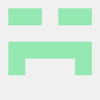
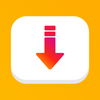

Latest comments (5)
Thanks for your great post! I took it as an example to learn about Fly.io and WebAssembly with Go.
After a first iteration over at community.fly.io [1], I hope the friendly and very active community there will help me to bake your manual steps further into a Dockerfile so that a simple 'flyctl launch' builds remotely on Fly and runs it.
[1] WASM runtime|platform? community.fly.io/t/wasm-runtime-pl...
I think it's possible, but complicated because you will need the subo CLI to build the Runnable module. And the subo CLI uses Docker too, so you will do Docker in Docker.
But you can probably avoid this by using the --native flag of the subo CLI.
For the building step in the Dockerfile, you will need Go + TinyGo + the subo CLI.
Phillippe this set up is only possible in linux machine ?
You can do the same with MacOS
On Windows, I think something should be possible with Docker ou you can use a VM like Multipass
Most of the time, I use gitpod.io/, so it works from any OS