My title is too long? 🤔
Introduction
When I started to use Sat, I was sure that it was the perfect tool for my day-to-day use cases.
"Sat (as in satellite) is a tiny WebAssembly edge compute server". Sat loads and serves through http, WebAssembly modules called Runnables.
Context: I'm working at GitLab; I use GitLab CI a lot, and one of my duty is to explain GitLab CI & CD to my customers in a simple way, si I need to be able to deploy small applications (like functions) simply and quickly on a "platform." I can do that with Kubernetes, but it's painful to set up and maintain. The complexity of deploying a tiny web application tempers the simplicity of the GitLab CI/CD scripts. Another duty is to create "DevOps" tools like hooks and bots.
So, Sat seemed to be the perfect citizen for this, but I needed a platform to operate several functions.
It was the perfect moment to improve my GoLang skills (I'm a baby GoLang programmer) and found my inspiration in this book: "Build an Orchestrator in Go". So, I decided to write a mono-node "Sat orchestrator" to help me deploy (and operate) Wasm functions as simply as possible.
My other source of inspiration is the Knative project, which is a fantastic layer of simplicity for Kubernetes, especially its CLI, allowing you to deploy (and redeploy) applications without the usage of Yaml, even if you're not a "Kube Guru".
It was the birth of Procyon.
DISCLAIMER: Procyon and Sat are so small that you can run them on a RaspberryPi, but they fit perfectly on any computer, VM, and container (I even run a version on Fly.io, and it works like a charm).
So, now, I will explain what Procyon is, how it works, how to use it with its CLI (procyon-cli), and then, in the end, I will explain how to install it on a RaspberryPi or somewhere else.
You can read these posts about Sat:
The main operation of Procyon
Procyon is composed of three components:
- Procyon Launcher
- Procyon Reverse
- Procyon CLI
Procyon CLI is the CLI of the Procyon project, it's the simplest way to send commands to Procyon Launcher and Procyon Reverse.
Procyon Launcher is a kind of task orchestrator. Its primary function is to spawn a Sat process every time you ask.
Deploy three revision of a function to Procyon:
procyon-cli functions deploy \
--wasm https://registry-cdn.wapm.io/contents/k33g/hey/1.0.0/hey.wasm \
--function hey \
--revision 🔵
procyon-cli functions deploy \
--wasm https://registry-cdn.wapm.io/contents/k33g/hey/1.0.1/hey.wasm \
--function hey \
--revision 🟢
procyon-cli functions deploy \
--wasm https://registry-cdn.wapm.io/contents/k33g/hey/1.0.2/hey.wasm \
--function hey \
--revision 🟠
What does it mean?:
- You can run several versions of a function on Procyon
- A revision allows you to call a specific version of a function
- 🎉 yes, you can use emoji to name a revision (but it's not mandatory)
Remarks:
- The
--wasmflag explains to the Sat process where to download the wasm module. I use wapm.io ti publish my wasm modules, but any HTTP file sever should work. 🖐️ The URL must be HTTPS and must have a.wasmsuffix (according to the Sat documentation).- You should read this post on how to deploy to wapm.io: Publish your Runnables on wapm.io.
Procyon Reverse is a sort of reverse proxy allowing you to call the deployed functions (with the CLI or with a simple curl command)
Call the 🟠 revision of the
heyfunction:
procyon-cli functions call \
--function hey \
--revision 🟠 \
--method POST \
--data 'Jane Doe'
👋 of course you can use a
curlcommand:curl https://procyon.fly.dev:8043/functions/hey/🟠 -d 'Jane Doe'
I'm an artist 😂
Play with revisions
You can define a revision as the default revision of a function.
Define the 🟢 revision of the
heyfunction as the default revision:
procyon-cli functions revision \
--function hey \
--revision 🟢 \
--switch on
Now you can call the
heyfunction like this:curl https://procyon.fly.dev:8043/functions/hey -d 'Jane Doe'But you can still call the other revisions:
curl https://procyon.fly.dev:8043/functions/hey/🟠 -d 'Jane Doe' curl https://procyon.fly.dev:8043/functions/hey/🔵 -d 'Jane Doe'
I tried to keep things as simple as possible. Now let's get to the fun stuff.
Install Procyon on a Pi
Prerequisites
I installed Procyon on a Pi3 A+, but it should work on a Pi Zero 2 (on a Pi4, it's ok). So, the setup is done with a Pi3 A+ on Raspberry Pi OS 64 bit. I wrote a quick guide to install Raspberry Pi OS: https://github.com/bots-garden/rpi-docs/wiki/OS-(Raspbian-64-bit)-Install-on-Pi-3---and-Pi-4
Installation
You need to ssh connect to the Pi: ssh k33g@procyon.local (use the appropriate user, IP, password, ...)
Then, install screen on the Pi: sudo apt-get install screen
Install Procyon Launcher
RELEASE="0.3.7"
ARCHITECTURE="arm64"
wget https://github.com/bots-garden/procyon/releases/download/${RELEASE}/procyon-launcher-${RELEASE}-linux-${ARCHITECTURE}.tar.gz
mkdir procyon-launcher
tar -zxf procyon-launcher-${RELEASE}-linux-${ARCHITECTURE}.tar.gz --directory procyon-launcher
cd procyon-launcher
procyon_json="$(cat <<-EOF
{
"executors": {
"satExecutorPath": "/usr/local/bin/sat"
},
"functions": {
"wasmFilesDirectory": "./functions"
},
"http":{
"start": 3000
}
}
EOF
)"
echo "${procyon_json}" > procyon-launcher.json
cd ..
Install Procyon Reverse
wget https://github.com/bots-garden/procyon/releases/download/${RELEASE}/procyon-reverse-${RELEASE}-linux-${ARCHITECTURE}.tar.gz
mkdir procyon-reverse
tar -zxf procyon-reverse-${RELEASE}-linux-${ARCHITECTURE}.tar.gz --directory procyon-reverse
cd procyon-reverse
procyon_json="$(cat <<-EOF
{
"procyonUrl": "http://localhost:9090",
"procyonDomain": "http://localhost"
}
EOF
)"
echo "${procyon_json}" > procyon-reverse.json
cd ..
Install Sat
🖐️ You will need an arm version of Sat. I built one for you on a Pi4 (don't try on a Pi3, it's toooo long): https://github.com/bots-garden/sat-arm.
wget https://github.com/bots-garden/sat-arm/raw/main/sat-0.1.2
chmod +x sat-0.1.2
sudo cp sat-0.1.2 /usr/local/bin/sat
If you want to build sat, I write a little documentation: https://github.com/bots-garden/rpi-docs/wiki/Build-Sat-on-a-RPI-4
Start Procyon components
We will use screen
Start Procyon Launcher
screen
cd procyon-launcher;
PROCYON_WASM_WORKER_PORT=9090 \
PROCYON_ADMIN_TOKEN="ilovepandas" \
./procyon-launcher
use the keys combination
ctrl + a + dto come back to the main process
Start Procyon Reverse
screen
cd procyon-reverse;
PROXY_HTTP=8080 \
PROCYON_ADMIN_TOKEN="ilovepandas" \
./procyon-reverse
some screen commands
screen -r # to come back to the processscreen -ls # get the list of the running 'screen'
Install the Procyon CLI on your laptop
👋 I had to add this line to my /etc/hosts file:
192.168.1.32 procyon.local
Where
192.168.1.32is the IP address of my RPI3
RELEASE="0.3.7"
ARCHITECTURE="amd64"
OS="darwin" # or OS="linux"
wget "https://github.com/bots-garden/procyon/releases/download/${RELEASE}/procyon-cli-${RELEASE}-${OS}-${ARCHITECTURE}.tar.gz"
mkdir procyon-cli
tar -zxf procyon-cli-${RELEASE}-${OS}-${ARCHITECTURE}.tar.gz --directory procyon-cli
cd procyon-cli
procyon_yaml="$(cat <<-EOF
procyon-launcher:
url: http://procyon.local:9090
admin-token: ilovepandas
procyon-reverse:
url: http://procyon.local:8080
EOF
)"
echo "${procyon_yaml}" > .procyon-cli.yaml
sudo cp ./procyon-cli /usr/local/bin/procyon-cli
cp .procyon-cli.yaml $HOME/.procyon-cli
cd ..
rm -rf procyon-cli
🎉 now you are ready to play with Procyon:
Deploy a module (it already exists on wapm.io):
procyon-cli functions deploy \
--wasm https://registry-cdn.wapm.io/contents/k33g/yo/1.0.0/yo.wasm \
--function yo \
--revision 1.0.0
You should get something like this:
🚀 deployment of wasm module in progress
📝 https://registry-cdn.wapm.io/contents/k33g/yo/1.0.0/yo.wasm ⛎ yo 📦 1.0.0
🌍 WasmFunctionHttpPort: 3000
⛎ FunctionName: yo
📝 FunctionRevision: 1.0.0 DefaultRevision: false
🌍 yo [1.0.0] url: http://procyon.local:8080/functions/yo/1.0.0
Call the function:
procyon-cli functions call \
--function yo \
--revision 1.0.0 \
--method POST \
--data 'Jane Doe'
Or
curl http://procyon.local:8080/functions/yo/1.0.0 -d 'Jane Doe'
I will write more about Procyon shortly.
Install Procyon elsewhere
You can, of course, use Procyon on something other than a Raspberry Pi (on a VM, in Docker, somewhere on the Cloud, ...).
For example, with Docker
Let's have a look at this quick and dirty Dockerfile: https://github.com/bots-garden/procyon-docker-demo/blob/main/Dockerfile
Build and run it:
IMAGE_NAME="procyon"
IMAGE_TAG="0.0.0"
docker build -t ${IMAGE_NAME} .
docker run -p 8080:8080 -p 9090:9090 -d procyon
👋 this is the script to install the CLI: https://github.com/bots-garden/procyon-docker-demo/blob/main/install-cli.sh
Or on Fly.io
And if you publish the image to the Docker Hub:
docker login -u ${DOCKER_USER} -p ${DOCKER_PWD}
docker tag ${IMAGE_NAME} ${DOCKER_USER}/${IMAGE_NAME}:${IMAGE_TAG}
docker image ls
docker push ${DOCKER_USER}/${IMAGE_NAME}:${IMAGE_TAG}
... You will able to deploy Procyon on Fly.io:
brew install superfly/tap/flyctl
flyctl auth signup
flyctl apps create procyon --json # only at first time
flyctl deploy \
--app procyon \
--image ${DOCKER_USER}/${IMAGE_NAME}:${IMAGE_TAG} \ # eg: k33g/procyon:0.0.0
--verbose --json
😍 and it works like a charm.
Disclaimer and Roadmap
- Procyon is not ready for Production (keep in mind that I'm a JavaScript developer and it's my baby steps with GoLang)
- Procyon is stateless (if you stop it, all the Sat processes disappears and you will need to deploy Runnable modules again)
- Next steps:
- Create an installation script
- Provide useful samples (hook, bot, ...)
- Allow to redeploy Runnable modules at re-start
- Create my own modules registry (I have one for development tests https://github.com/bots-garden/procyon/tree/main/procyon-registry but I want something more like wapm.io)
- Create a "Procyon Geo distribution" (disaster recovery)
- Create a "Procyon HA distribution"
- Document the API
- ...
So, I'm having a lot of fun with this project, and you can follow my progress on https://github.com/bots-garden/procyon/issues
Don't hesitate to ping me here or at @k33g_org for any question and/or idea. 👋
Header image by Denis Doukhan from Pixabay


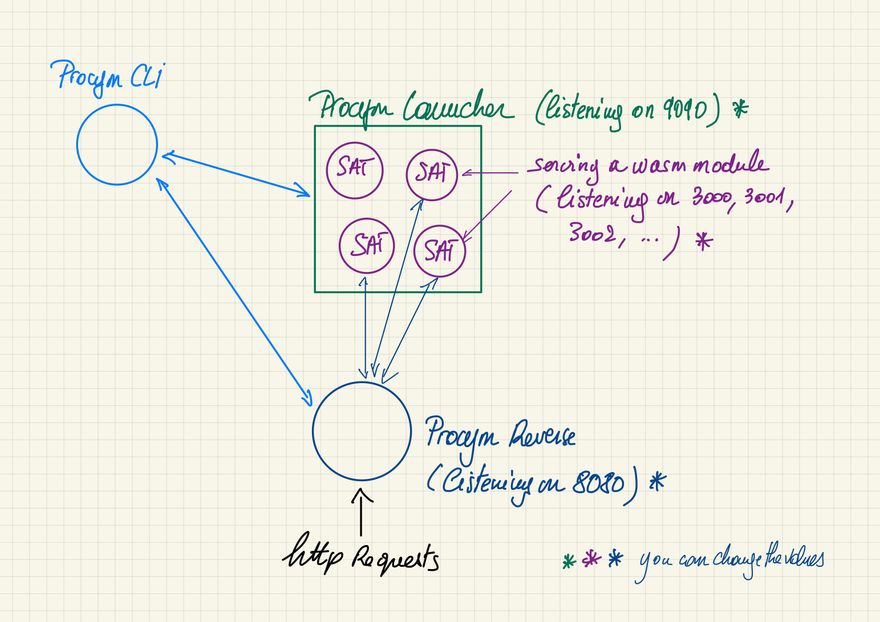

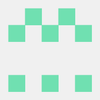

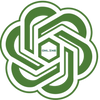


Top comments (0)